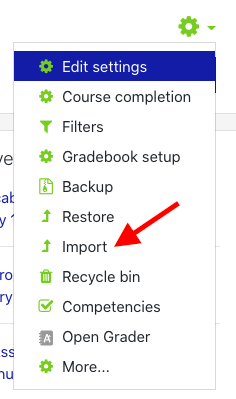Copying Course Content in OnCourse
How to Copy Course Content into a New Semester or Another Section
All course content can be copied from one semester to another, or from one course section to another. This import does not include past student enrollment or any submissions made to the original course. The import will create a clean version of the course.
- Log in to OnCourse.
- Locate and enter the empty course shell. This is the course the content will be copied into.
- Locate the green gear icon on the upper right hand side of the page. From the drop-down menu click the Import link.
- Locate the course you would like to copy.
- If the course name does not appear in the first 10 listed, use the search box to locate the course to copy from.
- Enter in the Course Subject and Course Number (Example: MATH-110)
- Press Search
- If the course name does not appear in the first 10 listed, use the search box to locate the course to copy from.
- Click the radio button next to the course name and press Continue.
- On the Import Settings page, be sure to leave all the boxes checked.
7. Press the Jump to final step button at the bottom of the screen.
8. A progress bar will appear. Once this bar disappears the import process is complete.
Related articles