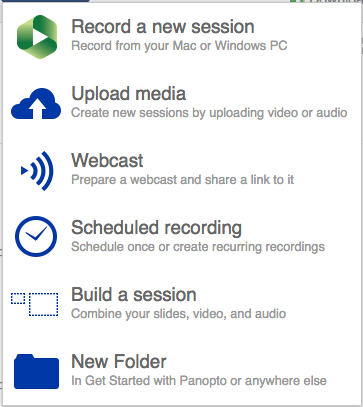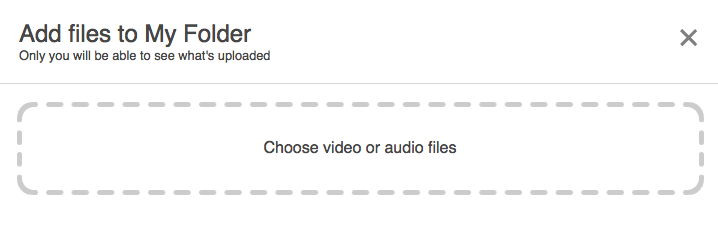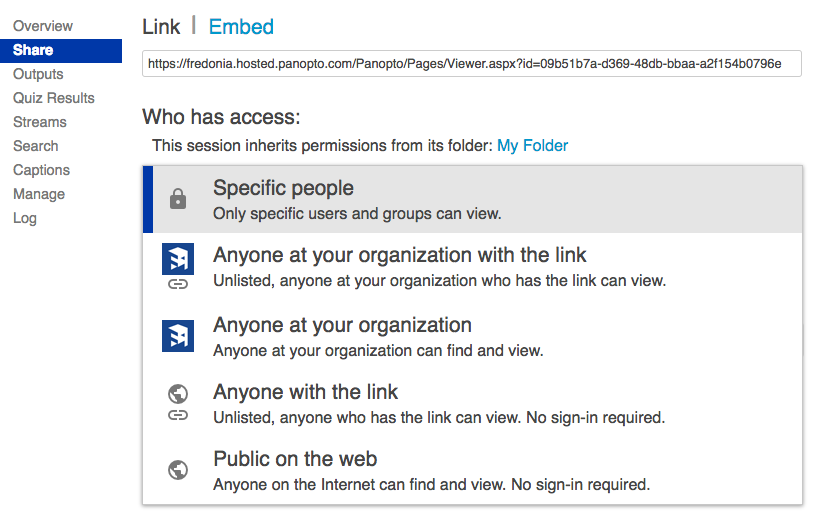How to Upload a recorded audio and/or video from your computer to Panopto video.
In order to use Panopto as a SUNY Fredonia service:
- Go to: Fredonia Panopto
- Sign in using the "Fredonia eServices" drop-down option
- Click "Sign in"
- Enter your eServices Username and Password
- Click "Sign in"
After you have logged into the Panopto system and have been granted Creator access:
- Select My Folder from the sidebar.
- Select the subfolder where you wish to upload your file, or Add folder.
- Select the Create drop-down menu.
- Select Upload media from the drop-down options.
- Select Choose video or audio files.
- Browse your computer file system to find the audio or video to upload, and select Open.
- You will see the progress of your upload (do not close window).
- Once upload is complete, you will be able to edit the name and change sharing permissions.
- Permissions should be set under Share for others to view video. Be sure to select button named Save changes.
- You can then copy the Link to share.
After processing is complete, you can edit the video.
Related articles