How to forward your VoIP office phone
Campus phones have the feature to be able to forward the phone to another number. The caller will not be given your forwarding number and will not be aware that the call has been forwarded to another number. If you forward to a personal Google Voice number, you can use that application to change the forwarding number from a remote location, in the event that staff want to take turns monitoring a forwarded office phone number.
TO ACTIVATE: Press the "Forward" soft key
Select which phone line you want to forward (if applicable)
There are 3 types of forwarding
- Always (when you're out of office)
- No answer (when you're away from the phone)
- Busy (when you're on the line but don't want any calls missed)
With the "No Answer" option you can choose how many rings before it forwards to the user supplied contact number. Press the Enable soft key button and navigate to the home screen by pressing the home button.
Once call forwarding is configured correctly, you'll see the number your forwarding to in the upper right flash between Fwd:(Number to forward to) and an arrow repeatedly.
GOOGLE VOICE
The SUNY Fredonia Google Suite of applications does not include Google Voice, but you can set one up using a personal google account.
Google Voice
Google Voice Support
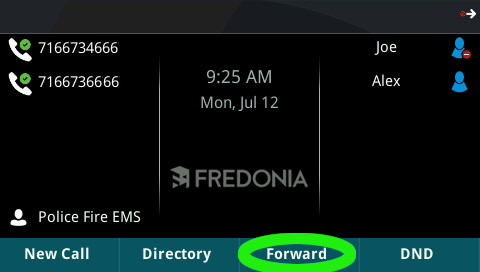
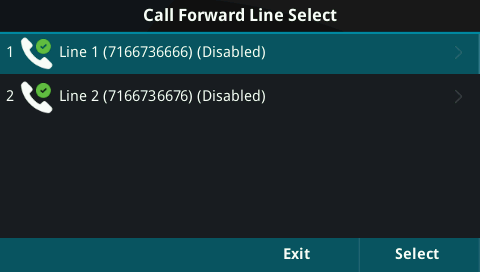
.bmp?version=1&modificationDate=1626087013933&cacheVersion=1&api=v2&width=441&height=250)
.bmp?version=1&modificationDate=1626088933653&cacheVersion=1&api=v2&width=441&height=250)
.bmp?version=1&modificationDate=1626102258710&cacheVersion=1&api=v2&width=441&height=250)