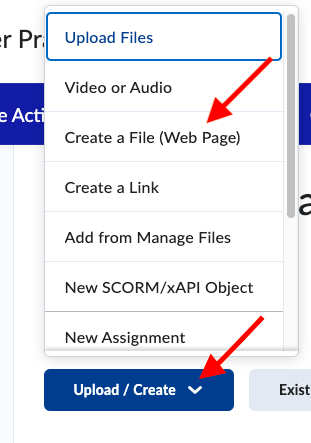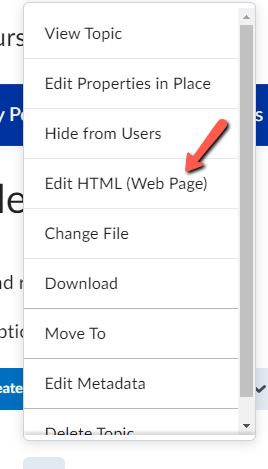/
Adding and Editing a Page in FREDLearn
Adding and Editing a Page in FREDLearn
How do I add or edit a Page in FREDLearn?
Step-by-step guide
Adding a Page
Access the course the Page belongs in which you want to add a Page.
Locate the module in which you wish to add a Page, and press the Upload/Create button, and click on Create a File (Web Page).
- The screen will refresh and bring you inside the settings of the Page where you will need to give it a title and add your content.
General
Complete the following fields:
In the Name field, enter a title for the page (required). The name you enter will display as a link on your course page.
- Optionally, you can add a template. Press the dropdown menu to Select a Document Template.
- In the Content field enter the items for the page and format them as needed.
- Press Save and Close.
Edit an Existing Page
- Navigate to the Page you would like to edit, and press the drop down arrow.
- Click on Edit HTML (Web Page).
- Edit the page and press Save and Close.
Hints:
- The Create a File (Web Page) tool can be used to present textual information to students in FREDLearn. For example, use the Create a File (Web Page) tool to create your syllabus.
- The Create a File (Web Page) tool is the most accessible way to present textual information to students. Use it in place of any Word Doc or PDF.
- The Create a File (Web Page) tool is the recommended tool to present Zoom meeting information to students. Copy and paste the Zoom invitation to the Create a File (Web Page) tool.
Related articles
Filter by label
There are no items with the selected labels at this time.
, multiple selections available,
Related content
Ally Score Indicators
Ally Score Indicators
Read with this
Creating a Module in FREDLearn
Creating a Module in FREDLearn
More like this
Copying Individual Course Components in FREDLearn
Copying Individual Course Components in FREDLearn
Read with this
Drupal: Add a new web page
Drupal: Add a new web page
More like this
Creating Categories in the FREDLearn Gradebook
Creating Categories in the FREDLearn Gradebook
Read with this
Upload a File in FREDLearn
Upload a File in FREDLearn
More like this